M365 desktop apps
On this page
Updating Office 2016 to M365 apps
The Microsoft Office suite on your computer is being updated from the current Office 2016 version to M365 desktop apps.
This includes the programs you use regularly like Outlook, Word, Excel and PowerPoint.
The update is required to stay current with the latest technologies (security updates, support from Microsoft, bug fixes etc.). It will help Office apps run more smoothly on your computer and offer some additional features. It also sets us up for our migration to SharePoint Online and OneDrive (cloud services) later in 2023.
This update is not a major change. It’s more of a visual refresh with some new features.
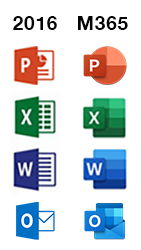
When will the update happen?
Most Parks Canada computers will be updated in a phased rollout throughout February and March 2023. The apps will download and install automatically in the background. There is no action required on your part. You will know the update is complete when you see the modern Office icons in your Start menu, or you notice a slightly different look and feel when using the apps.
Troubleshooter: You may get a pop-up notification if the installation becomes stuck (e.g., a prompt asking you to close any Office apps you have open before the install can progress). Follow the prompts and allow the install to complete (it takes about 15 minutes).
What's new in M365 desktop apps
Each M365 desktop app includes some new features. Learn about some of these features and get links to learning resources below.
Redesigned apps
The icons for Office apps have been given a modern makeover, as illustrated above.
Office theme
M365 Office apps match your Windows theme by default and all themes have received an update. You can experience the visual refresh in whichever Office theme you prefer, including black, white, colorful, or dark grey. To change your Office theme, go to (in any app): File > Options > General > Personalize your copy of Microsoft Office > Office Theme. Change the look and feel of Microsoft 365
Ribbon display (all apps)
The ribbon has multiple displays to suit your preferences. It is hidden by default. To quickly show the Ribbon, click any tab, for example, the Home or Insert tab (or Ctrl + F1). To show the Ribbon all the time, click the arrow icon at the top right of your screen, and click Show Tabs and Commands. Show or hide the ribbon in Office
Focused Inbox (Outlook)
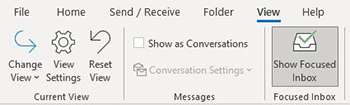
Focused Inbox is a new feature in M365 that separates your Outlook inbox into two tabs: Focused and Other. Your most important messages go in the Focused tab, while the rest remain easily accessible, but out of the way, on the Other tab.
- To show or turn off Focused Inbox, go to View in Outlook (expand the menu if needed by clicking the down arrow at the right of the menu) and select or de-select Show Focused Inbox.
If you like Focused Inbox and want to continue using it, but it occasionally sends important emails to Other, you can help “train” Outlook to better know which emails should go into your Focused tab.
- To tell Outlook to deliver messages from a certain sender to your Focused Inbox, right-click on the message in your Other Inbox, then select Always Move to Focused, and click Yes when you get a confirmation popup message. Future emails from that sender will be directed to your Focused Inbox.
If you’re using Outlook on the web instead, you can turn Focused Inbox on and off by clicking the gear icon in the upper-left, and looking for the Focused Inbox toggle switch. Focused Inbox for Outlook
Use @mentions (Outlook)
If you would like to get someone's attention in an email message or a meeting invite, you can type the @ symbol, followed by their name, in the body of the email message or a meeting invite. Use @mentions to get someone's attention
Built-in translator feature (Outlook, Word, Excel, PowerPoint)
You can now use the Intelligent Translator in M365 apps. When you receive a message in another language, a prompt will appear on top of the message asking if you’d like M365 to translate it to your preferred language. You can also right-click to translate specific words, phrases, or the whole message. Translate text into a different language
Dictate your comments (Word)
Dictation lets you use speech-to-text to author content in Word. Dictate your documents in Word
Accessibility checker (Outlook, Word, Excel, PowerPoint)
M365 apps keep an eye on your documents and tell you in the status bar when it finds something you should look at. Use the Accessibility Checker
Note: There are many more accessibility features in Microsoft 365. We will provide more information and training about these accessibility features after you migrate to SharePoint Online and OneDrive.
See what’s new in stock media (Outlook, Word, Excel, PowerPoint)
M365 apps give you access to a growing library of royalty-free images, icons and illustrations. On the Insert tab, select Pictures and then Stock Images. Insert images, icons, and more in Microsoft 365
Other useful links (to Microsoft learning resources)
- Outlook help and learning
- Word help and learning
- Excel help and learning
- PowerPoint help and learning
Questions and answers
What is changing?
The Microsoft Office apps on your computer are being upgraded from the current Office 2016 version to the latest M365 version.
Which apps are getting updated?
Outlook, Word, Excel, PowerPoint, OneNote, Publisher, Project and Access are included.
When will these changes happen?
We will update Parks Canada computers in batches throughout February and March 2023.
Who will these changes apply to?
This affects all Parks Canada computers.
How will these changes impact me? Do I need to do anything?
No action is needed on your part. The update will happen in the background after business hours (like any other software update). If you are using Office apps when the upgrade starts, you will be asked to save your work and close them. Contact the Parks IT Service Desk if you have any problems.
What if I'm away or we have seasonal staff off-strength when this update happens?
No action is required. Just like any other software update, the M365 apps will install within a few days of the computer coming back online.
What are M365 desktop apps?
M365 desktop apps are the version of Microsoft Office that comes with our enterprise Microsoft 365 plan (and part of our migration to M365). The full power of these apps won't be realized until we migrate to SharePoint Online and OneDrive (cloud services) later in 2023. Once we migrate, you'll get web versions of these apps and be able to securely access and share your files anytime, anywhere, using any Parks Canada device.
Are M365 apps available on the web?
M365 apps (Word, Excel, PowerPoint) will be available on the web (in your browser), and on your Parks Canada mobile device, once you migrate to SharePoint Online and OneDrive.
Web versions of Outlook and Teams are available in your browser now.
With Outlook on the web (OWA), you have similar functionality to the Outlook app on your desktop. Access it here
Microsoft Teams can be accessed using a web browser at: https://teams.microsoft.com.
How will they differ from the apps I’m using now?
It’s not a big change. There is a visual refresh and some new features available.
Why are we doing this update now?
The update is required to stay current with the latest security features and technologies. The update also takes us a step closer to our full migration to M365. Once you move to SharePoint Online and OneDrive, your M365 apps will be connected to the cloud and offer co-authoring in real time, file-sharing, and collaboration features in Teams.
Does this mean we can start sharing files and collaborating on documents in Teams?
Not yet. The main reason we have not implemented these features sooner is because they rely on M365 storage in the cloud. Documents shared in Teams are stored in SharePoint Online and OneDrive. For Parks Canada to rely on this way of working, we need to overcome some performance issues with our network capacity. If we launch the next phase of M365 without addressing this, team members will be discouraged by slow file uploads and downloads, sluggish performance, and in some cases lack of access to these modern tools.
Where are my pinned Office apps?
Any Office 2016 apps that you had pinned to your Start menu or taskbar will be removed during the upgrade. To re-pin these apps, find the application in the Start menu, right click and select Pin to Start (or More ---> Pin to taskbar).
I can't find Project and/or Visio after the upgrade?
As part of the upgrade process, all Office 2016 apps are uninstalled. This includes Project and Visio. Project and Visio will be reinstalled automatically within approximately 48 hours after the M365 apps install. If you don't see them after a couple of days, or if you require them sooner, please contact the Parks IT Service Desk.
My email signature is not showing in Outlook. How do I get it back?
Some team members may have to re-create their signature in Outlook.
Is there any training we can take to learn about these new M365 apps?
There are links to learning resources on this page.
We will offer comprehensive Microsoft 365 training and resources once you have completed the content cleanup project and migrated to SharePoint Online and OneDrive.
Are these apps available on my mobile phone?
You may see some M365 apps are on your phone (like Office, OneNote and Planner), but they will not be fully functional yet. Once we have implemented cloud services (SharePoint Online and OneDrive) later in 2023, you will be able to access the files and documents anytime and anywhere, work productively, and stay connected.
Where can I get help if I need it?
Your M365 Champion (Confluence) was an early adopter of these apps and should be able to offer support. For technical support, contact the Parks IT Service Desk.
When will the content cleanup and M365 migration project get underway?
The content cleanup and migration to SharePoint Online and OneDrive phase of our M365 project requires a reliable network. This is because SharePoint and OneDrive are cloud based (hosted on the internet). We have been working hard to enhance the network connectivity at many of our sites and this work continues. We are currently piloting this phase of the project, and plan to engage business units later in 2023.
Related links
- Date modified :